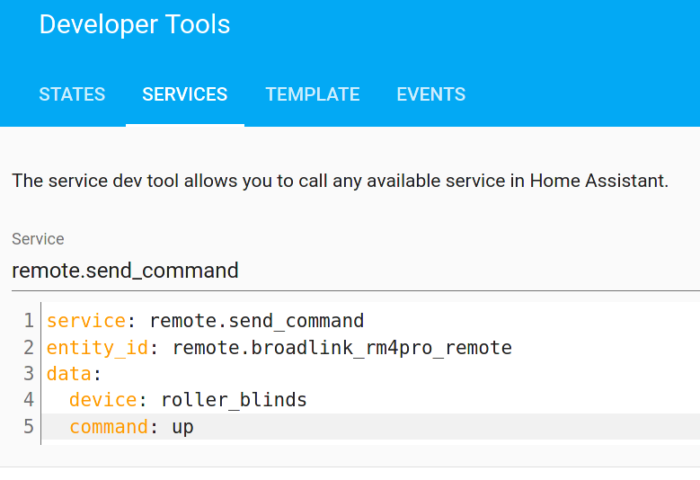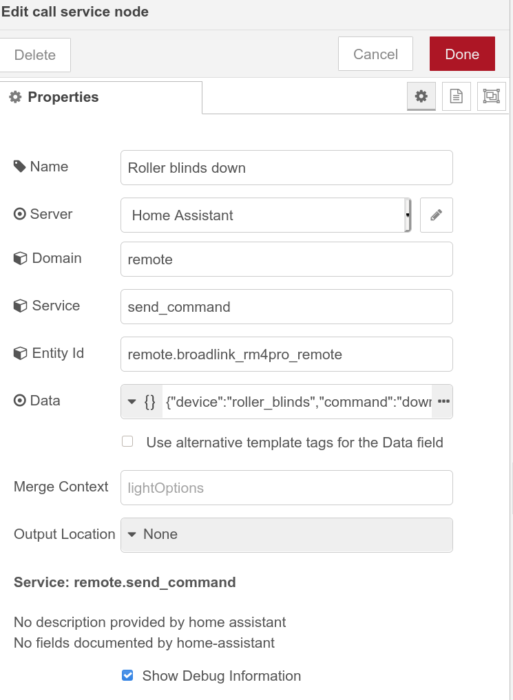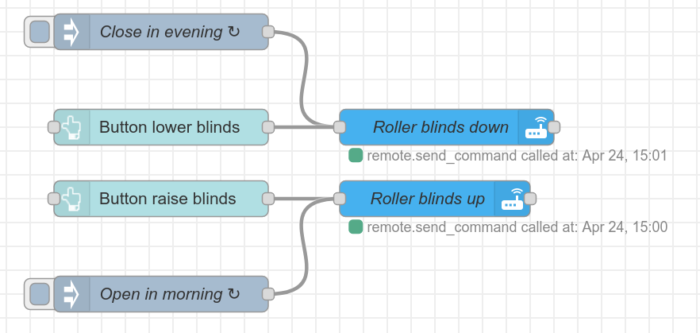Blinds with Home Assistant
Notes to automate 25mm blinds motors in Home Assistant.
- USB-powered Roller-blinds (AliExpress)
- Broadlink RM4 Pro (AliExpress)
Insert the blinds in the tube and mount on the window as per instructions. Set-up the Broadlink as per the instructions. Onboard the Broadlink as an integration in Home Assistant (I’ve named mine simply Broadlink RM4pro, which may influence the entity_id in the commands below — please adjust as per the naming you use).
In Home assistant, go to Developer Tools -> Services and run:
In copy-pasteable format:
service: remote.learn_command entity_id: remote.broadlink_rm4pro_remote data: device: roller_blinds command: down command_type: rf
After which to test:
service: remote.send_command entity_id: remote.broadlink_rm4pro_remote data: device: roller_blinds command: up hold_secs: 1
And repeat for commands up and stop.
Then in Node-RED inside Home Assistant, you can configure the triggering of these services (so without using the Broadlink functions that are native in Node-RED). For this use a service call with contents:
In copy-pasteable format:
{
"device": "roller_blinds",
"command": "down",
"hold_secs": 1
}
You can then make it look like this:
In this example, you see both a button trigger as well as a time-based trigger.