Disabling Office 2010 shared folder synchronization in a simple way
There are various posts on how to remove the Office 2010 “Shared Folder Synchronization” context menu using either the Windows registry modifications or the Office uninstaller. I prefer a cleaner solution which seems hard to find at Google, so it’s worthwhile mentioning it here.
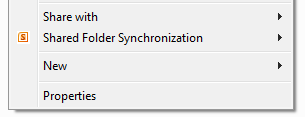
Steps
The approach is to unload the DLL in question. The first step is to start a command prompt as administrator.
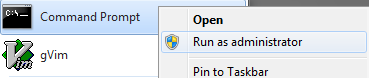
In this command prompt, type (assuming 64-bits Office — see comments for details):
regsvr32 /u "C:\Program Files\Microsoft Office\Office14\GROOVEEX.DLL"
Pasting is not good enough, since the command prompt will not swallow the quotes. Therefore, type it, or repair the line with the up-arrow after pasting. An example of how it looks like:

After executing the command, a dialog will inform you of the result. If you get an error, double check whether you opened the command prompt as administrator correctly.
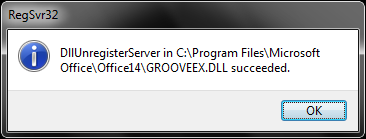
Reloading
Reloading can always be done by calling regsvr32 as shown above, but without the /u flag.
(Aside: in Office 2007 this feature was called Groove folder synchronization.)